How to Delete Pages from PDF Files Online

Use Adobe Acrobat Pro to remove a page from a PDF
Right-click on your PDF file and then click on Adobe Acrobat DC from the Open with option.

After opening the file, click on the Organize Pages option on the right panel of the page. By doing this, you will see the pages in this PDF as thumbnails.

Select the page or pages you want to delete. Click on Page Thumbnails in the left panel to display the file pages as thumbnails. Then press and hold the Ctrl key if you’re using Windows or the Command key if you’re using a Mac. Now click on any page of the file you want to delete.

Now you have to click on the trash can icon to delete the page or pages you selected.

on Mac computers with the help of Preview software
Double-click on your file to open it in Preview software. If your file is opened with other programs such as Adobe Reader, right-click on the file and select Preview from the Open With section.

Now you need to click on the View menu at the top of the page.

Click on Thumbnails in the opened menu. By doing this, all the pages in this file will be displayed as thumbnails.

Now you have to select the page or pages you want to delete. If you want to delete multiple pages, press the Command key on your keyboard and select different pages.

At this point, press the Delete key on the keyboard. You can also do this through the Edit menu at the top of the page. So click on the Edit option and select the Delete option from the opened drawer.
Remove one or more pages from a PDF using PDF Pro
With the help of PDF Pro software, you can remove the pages of your file in two ways. In the first method, you need to open your file with the PDF Pro program and then click on the Edit option on the top tab of the page.

Click on the Delete Page(s) option in the Edit section.

Enter the number of the page or pages you want to delete, then press Delete. By doing this, the pages will be deleted.

In the second method, click on the Thumbnails button (on the left side of the screen).

Select the page or pages you want to delete. Use the Ctrl key on the keyboard to select multiple pages. Then right-click on the selected pages and select Delete page(s).
Supply of original licenses of Microsoft enterprise products in Ira

Use a web browser to delete one or more pages in a PDF
In this way, you can use different browsers such as Microsoft Edge, Chrome, Mozilla Firefox, etc. This method is similar in most browsers and we will teach it with the help of Microsoft Edge.
Open your PDF file with your default browser (Chrome, Edge, etc.). Then click on the Print option or press the shortcut keys Ctrl and P.

Make sure the Printer section is set to Save as PDF.

In the Pages section, specify which pages you want to keep and then press the Save option.

Specify a name for your new PDF document, then click Save. Now the desired file is saved in the selected location without the deleted pages and you can use it.

How to delete a page from an online PDF with the help of Google Drive and Google Docs
Upload your file to Google Drive.

Click on the PDF file and open it in Google Docs.

Use your mouse pointer and select the pages you want to delete. Then press the Delete or Backspace key on your keyboard to delete the selected texts with the mouse.

Click on the File menu in the top bar. Now click on the Download option and select the PDF Document (.pdf) option from the drop-down menu that opens.

Using the Microsoft Word program
This method works on all versions of Microsoft Word 2013 or later. there are also ways to edit and delete text and pages. Open Microsoft Word and then click Open.

Now select Browse in this section.

Select the PDF file you want from the files on your computer and then click Open.

Click OK on the prompt that appears.

Now select the pages you want to delete with the help of your mouse. Then press the Delete or Backspace buttons on your keyboard. The texts of the pages you have selected will be deleted by doing this.

At this point, click on the File menu at the top of the page.

Now select Export.

Then click on Create PDF/XPS option.

Specify a name for your new PDF file and then select Publish. By doing this, a new PDF file will be saved with the pages removed and the changes applied.
How to remove a page from pdf with Foxit Reader
Foxit Reader is one of the tools for working with PDF files by which you can remove one or more pages from the file. To do this, follow the steps below.
Install Foxit Reader and then open your file.
Click on the printer icon or press Ctrl and P at the same time.
From the following options, select Foxit Reader PDF Printer as your printer.
Now you can select the pages you want to keep. Unselected pages will be automatically deleted.

Using the SmallPDF site
You can use the SmallPDF site to remove a page from a PDF. Every day you can edit your 2 PDF files for free using this site. If you need to edit more than 2 files at once, you can use the following methods. You can use this site on your mobile phones to delete pages of different files.
Click on the CHOOSE FILE option in the middle of the page.

Select the desired PDF file and click on the Upload option. By doing this, PDF pages will be displayed as thumbnails.

Hover your mouse over the page you want to delete. You will see that several icons will appear at the top of the screen.

Click on the trash can icon. This icon is located in the right corner above the page thumbnails. By doing this, the desired page will be deleted from the file. Do this step for all other pages you want to remove.
here is a useful article on How to remove the Excel table format? check it out.

Then click on APPLY CHANGES option and finally click on Download to save the file. By doing this, the new sample of the previous PDF file will be saved without the deleted pages.

Use Adobe Document Cloud to remove a page from a PDF
This feature is one of the features of the Adobe Acrobat Pro DC program that you can use if you use the paid version. But if you are using the free version of the program, To do this, you must log in to your Adobe account. If you do not have an account on this site, click on Create an Account and create your account.

Click on the blue Select Files button in the middle of the screen.

Select your PDF file and click on the Upload option. By doing this, PDF pages will be uploaded to Adobe servers and displayed as thumbnails.

Select the page or pages you want to delete. To select multiple pages, place your mouse on the desired page and check the box on the top and left sides of it.

Click on the trash icon at the top of the page to delete the selected pages. Then click on the Save option to save the desired file.

Using the loved site to delete a page from a pdf without software
loved is one of the best sites for editing PDF files. The ability to delete pages is only one of the features available on this site. You can also use this site to edit files on your mobile phone. Click on the red Select PDF file box to delete the page. You can drag and drop the desired file in this section.

Now select the desired file and click on the Open option.

Click on the page or pages you want to delete. Then click on the Remove Pages box to remove the desired pages from the PDF file.

Click on Download PDF and download the desired file with new changes.

Use the Sejda site to remove a page from PDF online
Go to the sedan website and then click on the Upload PDF files box. Then select the desired file from your system. You can also upload the file by dragging the file and dropping it on this page. On this site, you can even upload PDF files from Dropbox or Google Drive.

Click Delete or the cross on each of the pages you want to delete. Then you have to click on the Apply changes option to delete the pages. By doing this, your file will be saved and then you can download the desired file by clicking on Download.

One of the interesting features of this site is that if you place your mouse screen on a page, a microscope will appear and you can easily recognize the content of each page. Because of this, the possibility of error is reduced and you can choose the pages you want to delete.


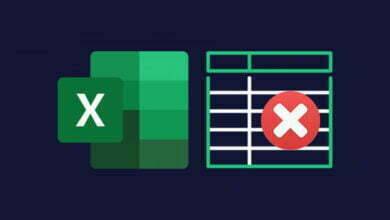
2 Comments