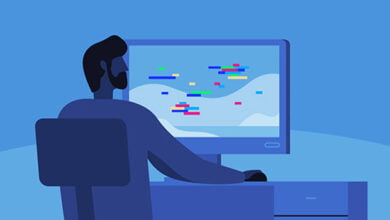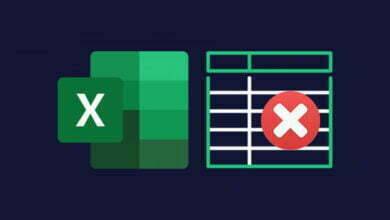4 ways to upload music to Spotify on phone and computer
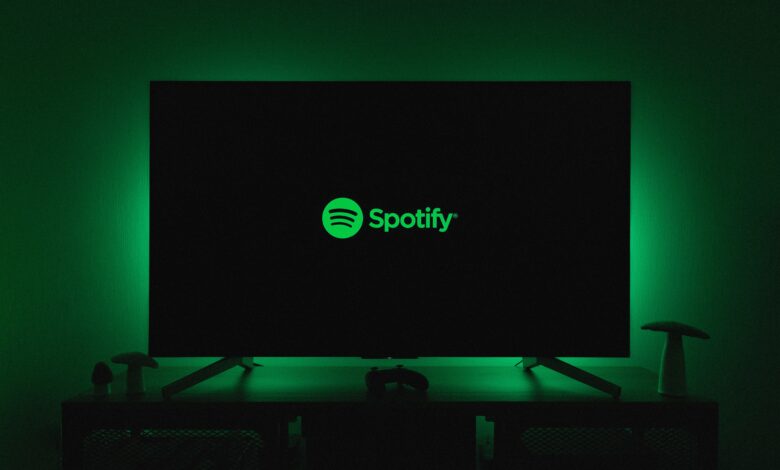
Free song upload tutorial on Spotify
How To Put Your Music on Spotify for Artists & Labels
Spotify has more than 80 million songs on its platform, and fortunately, you can upload your audio files to Spotify and make this collection more complete. Next, we will explain how to upload music to Spotify so that you can enjoy your favorite songs wherever you are.
Learning how to upload songs to Spotify with the help of distributor services
Next to the question, how to upload a song on Spotify? We will answer step by step. If you can’t log in to your account, you can follow the 6 ways to solve the Spotify login problem.
Keep in mind that in order to use Spotify or enter its site in Iran, you must currently use IP switches.
Are you an independent artist or a record label?
No matter where you are in the music industry, a music distributor can help you get your music on Spotify. Several distributors work directly with artists such as DistroKid or Record Union, while several other companies specifically support labels. AMPsuite and SonoSuite are examples of special label distributors.

Consult Spotify provider support
There are various music distributors that can help you upload your music to Spotify and other music services. The price of these services is different. Some services allow you to upload your music for free, but this may affect your subscription. Other services allow you to keep 100% of your royalties but may charge monthly fees. Spotify works with many distributors, some of which we introduce below:
DistroKid: Artists can keep their royalties.
CD Baby: With CD Baby, you can not only distribute your music on Spotify, but you can also benefit from a wide range of distributor marketing tools.
RouteNote: Perfect for budding artists who need an affordable option.
BBN Music: has a unique free plan that offers free music streaming to artists and labels worldwide.
Record Union: It was the first independent distributor to partner with Spotify in 2009 and is very suitable for independent artists.

Publish music on Spotify according to location and target audience
Some distributors specialize in certain areas of the market. For example, e-muzyka is suitable for those looking for major distribution in Poland, or Qanawat Music is recommended for those interested in Arabic-speaking regions. The Orchard and Believe have access to a wide range of regions around the world.

Register on one of the distributor’s sites
To upload tracks to Spotify, create an account after you’ve identified a music distributor that fits your needs. Creating an account in these services is often free, and you only have to pay after you start uploading music and choosing a plan.

Upload music or podcasts to the distributor’s site
The files you upload to the music distributor’s site must be high-resolution audio files, but the file type varies by distributor. Most distributors prefer WAV or FLAC files, while others may support MP3, AAC, AIFF, and WMA formats. Some affordable distribution plans may also accept the MP3 file format.
If you are uploading an MP3 file, make sure it supports a minimum quality of 320 kbps.
Some distributors may limit the size of files for uploading. If you’re uploading WAV files and you’ve reached the file size limit, convert your WAV files to FLAC to produce smaller files without losing quality.

Provide metadata to the music distributor
When you upload a song to a music distribution service, you must provide more information than the artist’s name and song title. You should also include information such as album title, track number, music genre, and copyright. You can add metadata directly to your music files using an audio editor program like Soundtrap.
Your music distribution service may also provide you with a form to fill out. Fill out these forms and all your music metadata as completely as possible.
If you’re uploading an album or a series of singles, make sure you label your music properly so that the music distributor can label it similarly on Spotify.

Providing artwork to music distributors
If you have recorded an album, you must have the album artwork to submit to the music distributor. If no artwork is available, try to find a high-resolution photo of yourself or your group.
If distributors require photos in JPG or PNG format with a minimum resolution of 3000 x 3000 pixels.
After approval, the podcast will be uploaded to Spotify and other music stores and streaming services. It generally takes 1-2 weeks for music to be played on Spotify.

How to upload songs on Spotify for Android
The process of uploading music to Spotify from your device is called uploading local files. This allows Spotify to view the music you’ve downloaded locally on your device and prevents other people from playing your music.
Open the Spotify app on your Android device. From the main screen, tap on the gear icon in the right corner of the interface to enter the settings page. If you cannot connect at this stage, you can follow the training of 22 ways to solve the problem of not connecting and Spotify not working.

On the settings page, scroll down to see Import. Under this section, you should see the Show local audio files option. Enable this option.

If you’ve downloaded music or podcasts to your device, you can find them in a folder called Local Files located in Your Library.

Upload songs to Spotify desktop
The ability to play local files is currently not available on the web version of Spotify, however, it is possible on the Spotify desktop app.
Open the Spotify desktop app and select the display name in the upper right corner. Click on Settings.

Then scroll down. When you get to Local Files, be sure to enable the Show Local Files option.

Finally, if your music is not displayed in the Local Files folder on the left, select ADD A SOURCE and in the window that opens, find the folder containing your downloaded music.

Finally, click on Your Library and then Local Files and play the saved tracks.

Upload to Spotify iPhone
As an iPhone user, if you ask how to become an artist on Spotify, you can find the answer to your question below. If you’re a Spotify Premium subscriber, you can listen to songs stored locally on your system through the Spotify app on your phone or tablet. It works with both Android and iOS devices, though you’ll need to compile the songs into a playlist first.
Select Create Playlist from the left menu of the Spotify desktop application and give the playlist a name.
Select the Local Files folder in your library and drag and drop songs from it into your new playlist.

Open the Spotify app on your phone or tablet and make sure the device is connected to the same Wi-Fi network as your system.
On an iPhone or iPad (Android users don’t need to worry about this step), tap the Home screen, then select the gear icon and select Local Files. Give Spotify the necessary permissions to discover devices on your network.

You should see your new playlist in the Playlists section of Your Library.
Open the Houd playlist and you will see that the songs are greyed out. Tap the Download button below your playlist to import them from the system to the Spotify app.

After downloading, you can play the locally stored music on your phone, tablet or other devices.

To listen to your imported songs without connecting to the Internet, you can tap on the wheel icon from the main screen and activate Offline mode.

questions?
In the tutorial on how to upload music to Spotify on your phone and computer, we talked about how you can upload your podcasts, music, and audio files to Spotify. If you know another method or have an opinion or suggestion, you can share it with us in the comments section of this article.